How to Enable Two-Factor Authentication (2FA) on Proton Mail
- Secure Authenticator

- Apr 17
- 2 min read
Prefer video?
Protecting your email is one of the most important steps you can take to safeguard your identity. In this guide, you’ll learn how to enable two-factor authentication (2FA) on Proton Mail using a secure and fast Authenticator App.
Why Set Up 2FA on Proton Mail?
Proton Mail is built with privacy in mind—but 2FA adds an extra layer of defense. If someone ever gets access to your password, they still won’t be able to access your emails without your one-time code (OTP) from an Authenticator App.
Step-by-Step Guide: How to Add 2FA to Proton Mail
1. Log in to your Proton Mail account
Head to proton.me, and log into your account as usual.
2. Go to Settings
Click on Settings (gear icon) in the top-right corner.

3. Select “Account and Password”
In the left-hand menu, choose Account and Password.
4. Scroll to Two-Factor Authentication
You’ll find a section called Two-Factor Authentication (2FA).

5. Click “Add” to begin setup
You’ll see a QR code on the screen. This will be scanned with your authenticator app.

6. Open the Authenticator App and scan the QR
Launch your Authenticator App for Proton Mail, tap the + or “Scan QR Code,” and scan what’s on your screen.

7. Enter the 6-digit code
The app will generate a 6-digit code. Enter it back in Proton Mail to complete the setup.
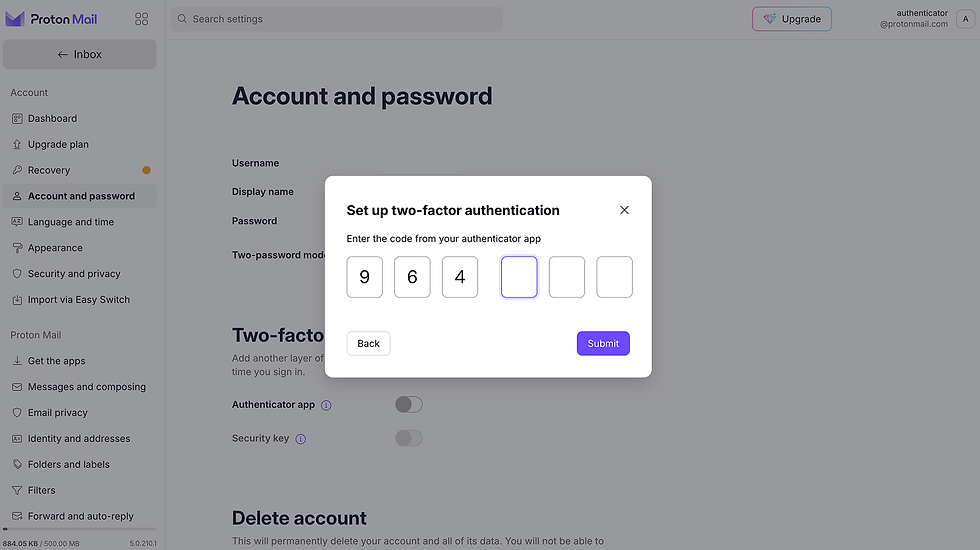
✅ That’s it. 2FA is now enabled and your Proton Mail account is more secure than ever.
Final Tips for 2FA Security
Save your backup codes somewhere safe.
Use an Authenticator App rather than relying on SMS 2FA.
You can return to this menu to disable or update your 2FA settings at any time.



